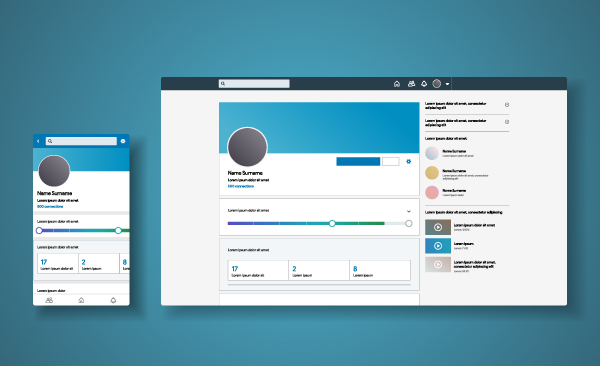
How To Go From “Connect” to “Follow” On LinkedIn
- by Joyce Thomas
Follow requests can be annoying and with the influx of notifications on LinkedIn it gets difficult to keep up with what is important and what is not. One way to go about this is to replace the “Connect” button with the “Follow” button. By doing so, viewers can view updates without the need for further connections, which means both parties will not have access to either parties’ network connections.
Follow these steps to modify the visibility settings on your LinkedIn profile through the LinkedIn application on your smartphone:
- Locate and click your profile pic icon next to the LinkedIn navigation bar
- From the drop-down menu, click “Settings”
- Select “Visibility”, the third option from the navigation bar
- Upon clicking “Visibility” you will now be introduced to two titles – “Visibility of your profile & network” and “Visibility of your LinkedIn activity” Under the latter title, scroll down and you will find the option “Followers”, select that.
- Select the option “Everyone on LinkedIn” and enable the “follow primary” action.
By following these steps, it permits you to modify the visibility preferences of your profile and grants the ability for any LinkedIn user to become your follower.
Follow requests can be annoying and with the influx of notifications on LinkedIn it gets difficult to keep up with what is important and what is not. One way to go about this is to replace the “Connect” button with the “Follow” button. By doing so, viewers can view updates without the need for further…